Portfolio Settings
The portfolio gallery page provides lots of different options. Check out some of them:
Selecting the number of columns
You can choose the number of columns to display for each page

Selecting the order of the items
You can choose the order in which the items are displayed. If „Custom Order“ selected, you can set a different order value for each item.
A separate portfolio item section
There is a separate Portfolio section in which you can create and manage the portfolio items.

Selecting clicking action for each item
For each portfolio item you can select a clicking action – what to open when the user clicks on the image – you can choose between opening the image/video in lightbox, displaying the content of the item on a different page, opening a custom link or just do nothing:
Selecting how to crop the thumbnail
Usually, when thumbnails are cropped automatically from the preview image, they are cropped from the center. However, you may have images whose focus is not located in the center of the image and you would like to have your image cropped from another side. This is why we have added an option that allows you to choose how your image will be cropped:
Other Portfolio Page Settings
There are also some other settings that you may need to change, such as whether to display categories or not, which items to display on the page, whether to show descriptions, etc.